ALL of the following are true about a formula EXCEPT ________
A) Entry of a formula may trigger the Excel Formula Autocomplete feature
B) A formula is an equation that performs a mathematical calculation
C) A formula must include an arithmetic operator
D) A formula's cell references are not case sensitive
C
You might also like to view...
As you work with content on the Stage, it is important to always be aware of which frame is being displayed, because that is the frame whose content you are working with.
Answer the following statement true (T) or false (F)
What is the Status and Startup Type for Routing and Remote Access?
Starting and Stopping the Routing and Remote Access Service
a. Click Start > Search and select Control Panel > Click Network and Sharing Center.
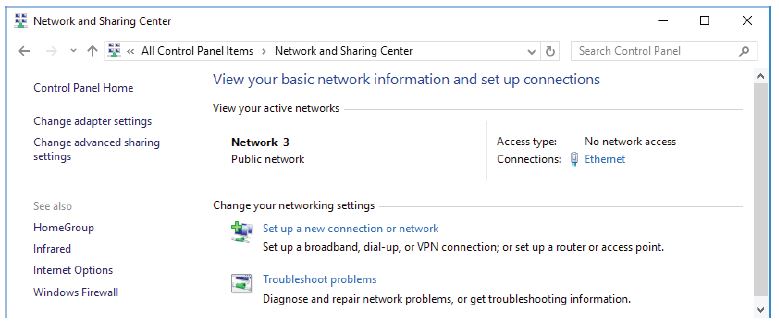
b. Click Change adapter settings in the left pane. Reduce the size of the Network Connections window and leave it open.
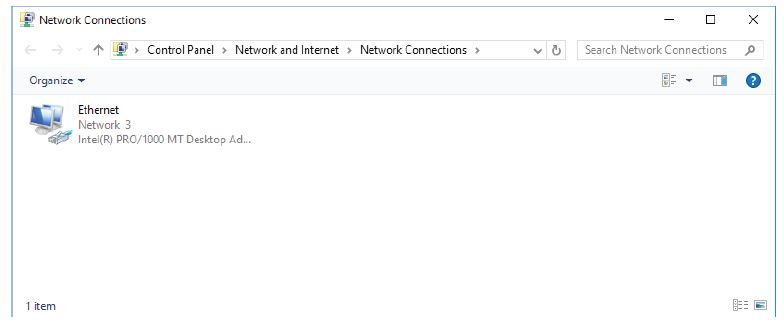
c. Navigate to the Administrative Tools. (Click Start > Search for and select Control Panel > Click Administrative Tools)
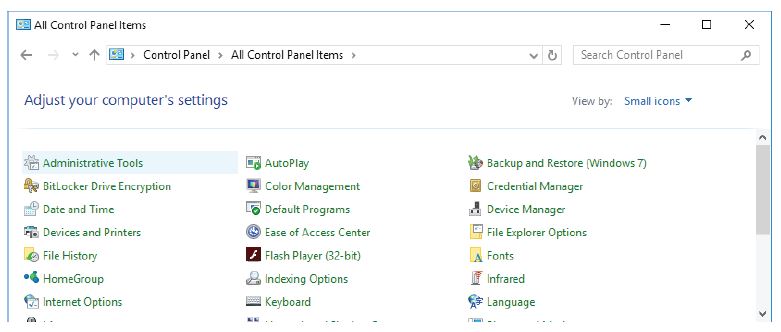
d. The Administrative Tools window opens. Double-click the Performance Monitor icon.
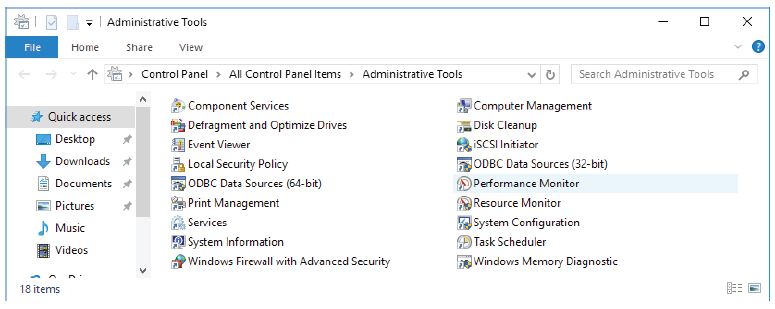
e. The Performance Monitor window opens. Make sure Performance Monitor in the left pane is highlighted. Click the Freeze Display icon (pause button) to stop the recording.
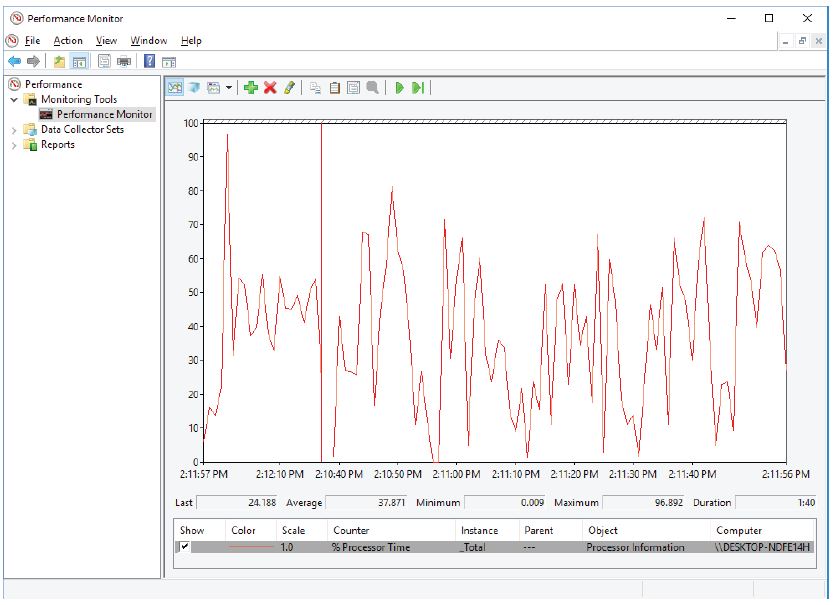
f. Right-click the Performance Monitor menu bar and select Clear to clear the graph. Leave this window open.
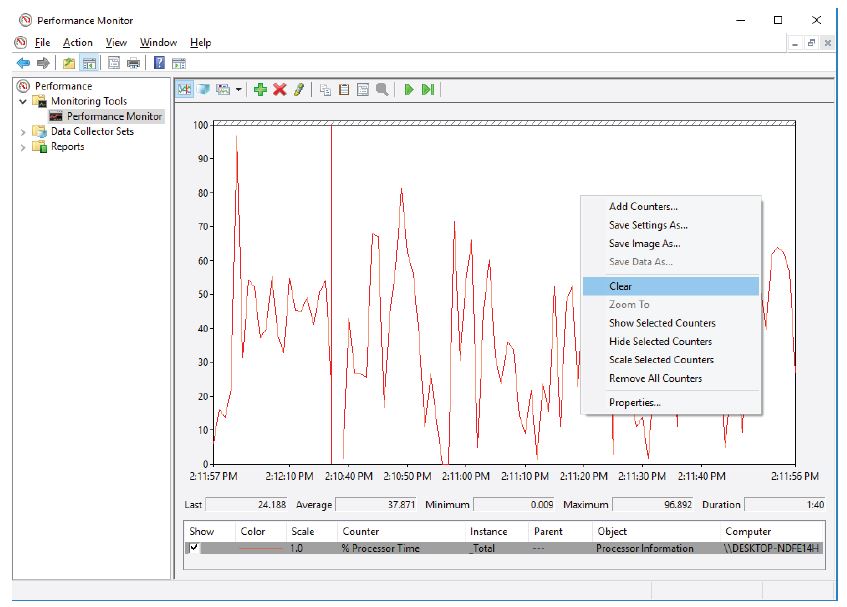
g. Navigate to the Administrative Tools window and select Services.
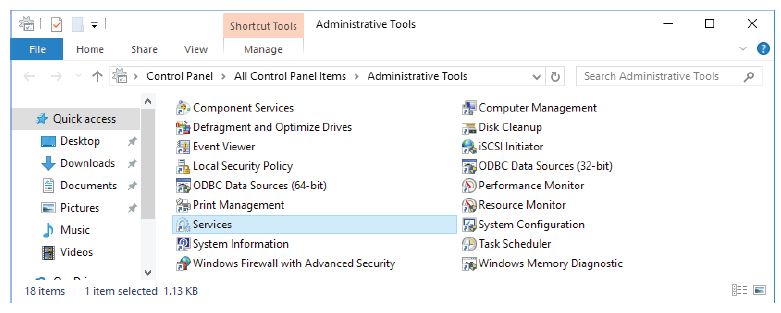
h. Expand the width of the Services window so you have a clear view of the content. Scroll down in the right pane until you see the service Routing and Remote Access. Double-click Routing and Remote Access.
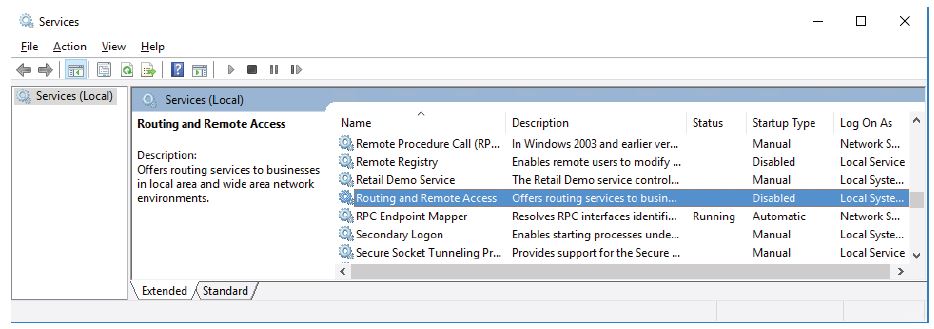
i. The Routing and Remote Access Properties (Local Computer) window opens. In the
Startup type drop-down field, select Manual and then click Apply. The Start button is now active. Do NOT click the Start button yet. Leave this window open.
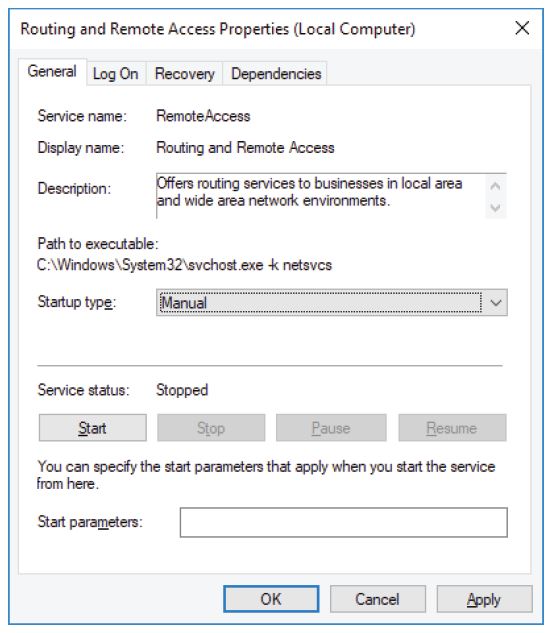
j. Navigate to the Performance Monitor window. Click the Unfreeze Display icon to start the recording.
k. Click the Routing and Remote Access Properties (Local Computer) window. To start the service, click Start. A window with a progress bar opens.
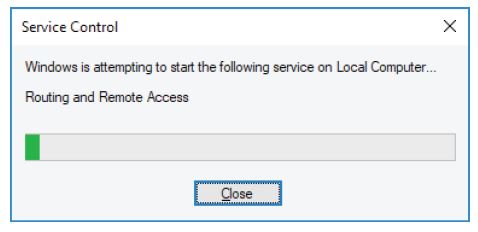
l. The Routing and Remote Access Properties (Local Computer) window now shows the Stop and Pause button active. Leave this window open
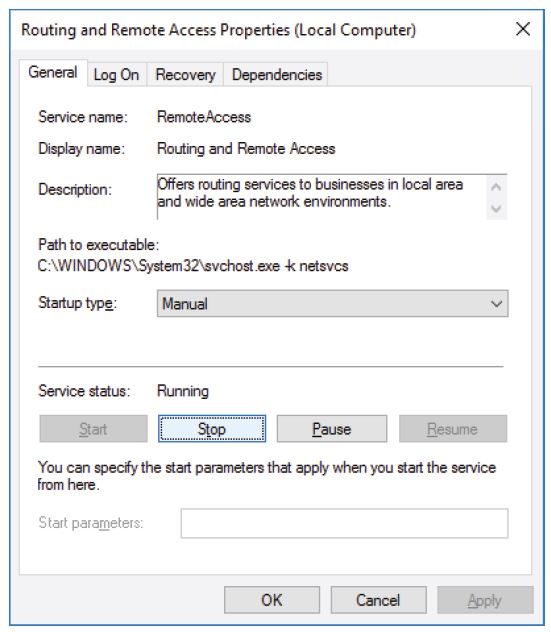
m. Navigate to the Network Connections window. Press the function key F5 to refresh the content.
n. Navigate to the Routing and Remote Access Properties (Local Computer) window and click Stop.
o. Navigate to the Network Connections window.
p. Navigate to the Performance Monitor window and click the Freeze Display icon to stop the recording.
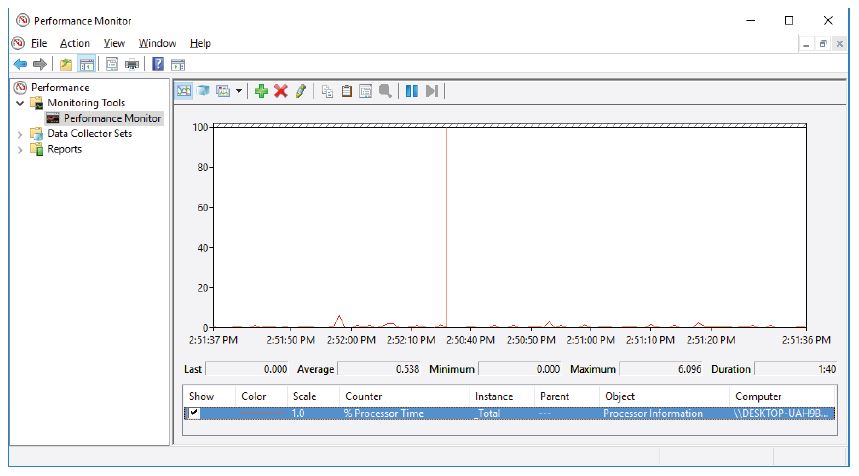
q. Click the Change graph type drop-down menu, select Report.
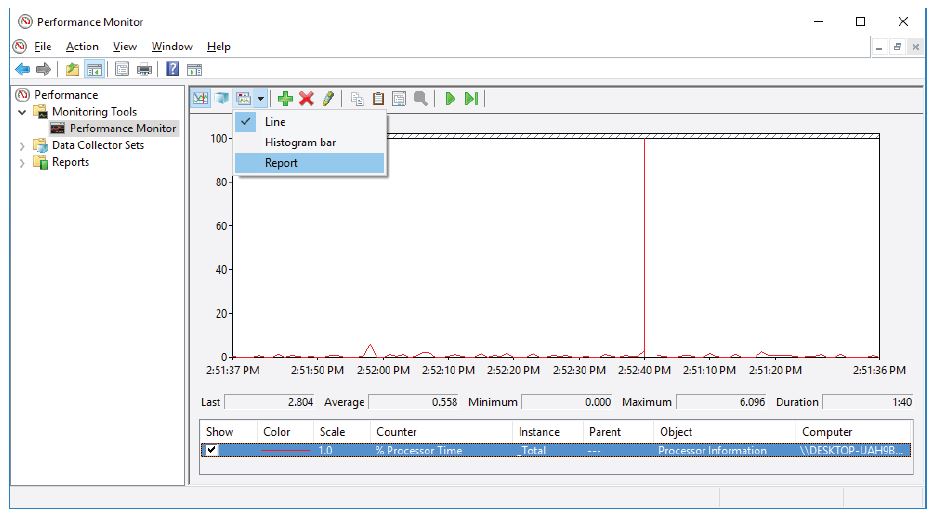
r. The display changes to report view.
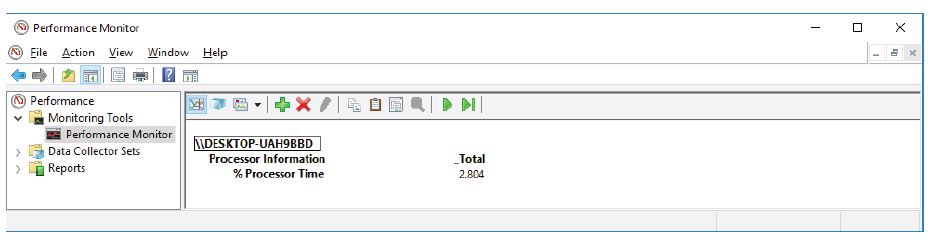
s. Click the Routing and Remote Access Properties (Local Computer) window. In the Startup type field, select Disabled and click OK.
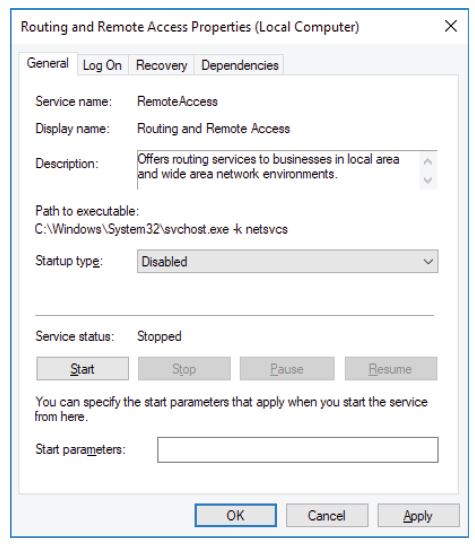
t. Click the Services window.
u. Click the Performance Monitor window. Click the Unfreeze Display icon to start the recording.
v. Close all open windows you opened during Part 1 of this lab.