(Enhanced Bank Account Information Application) Modify below to enable the user to input both a withdrawal amount and a deposit amount (Fig. 4.16). When the Enter JButton is clicked, the balance is updated appropriately.
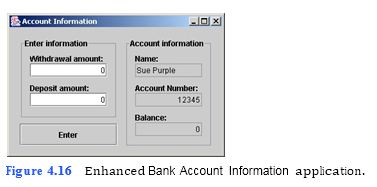
a) Copying the template to your working directory. Copy the C:Examples Tutorial04ExercisesAccountInformationEnhancement directory to your C:SimplyJava directory.
b) Opening the Command Prompt window and changing directories. Open the Com- mand Prompt window by selecting Start > Programs > Accessories > Command Prompt. Change to your working directory by typing cd C:SimplyJava AccountInformationEnhancement.
c) Compiling the template application. Compile your application by typing javac
AccountInformation.java. JTextField, then press the Enter JButton. The Balance: JTextField should now contain 100, and the Deposit amount: JTextField should now contain 0.
d) Running the template application. Run the enhanced Bank Account Information template application by typing java AccountInformation. Type 50 in the With- drawal amount: JTextField and type 100 in the Deposit amount: JTextField. When you press the Enter JButton, notice that the balance does not
```
1 // AccountInformation.java
2 // This application inputs and outputs account information.
3 import java.awt.*;
4 import java.awt.event.*;
5 import javax.swing.*;
6 import javax.swing.border.*;
7
8 public class AccountInformation extends JFrame
9 {
10 // JPanel to group withdrawal and deposit components
11 private JPanel enterJPanel;
12
13 // JLabel and JTextField for withdrawals
14 private JLabel withdrawalJLabel;
15 private JTextField withdrawalJTextField;
16
17 // JLabel and JTextField for deposits
18 private JLabel depositJLabel;
19 private JTextField depositJTextField;
20
21 // JButton to initiate balance calculation
22 private JButton enterJButton;
23
24 // JPanel to group account information components
25 private JPanel accountJPanel;
26
27 // JLabel and JTextField for account holder's name
28 private JLabel nameJLabel;
29 private JTextField nameJTextField;
30
31 // JLabel and JTextField for account number
32 private JLabel accountNumberJLabel;
33 private JTextField accountNumberJTextField;
34
35 // JLabel and JTextField for balance
36 private JLabel balanceJLabel;
37 private JTextField balanceJTextField;
38
39 // no-argument constructor
40 public AccountInformation()
41 {
42 createUserInterface();
43 }
44
45 // create and position GUI components; register event handlers
46 private void createUserInterface()
47 {
48 // get content pane and set layout to null
49 Container contentPane = getContentPane();
50 contentPane.setLayout( null );
51
52 // set up enterJPanel
53 enterJPanel = new JPanel();
54 enterJPanel.setLayout( null );
55 enterJPanel.setBounds( 16, 16, 152, 126 );
56 enterJPanel.setBorder(
57 new TitledBorder( "Enter information" ) );
58 contentPane.add( enterJPanel );
59
60 // set up withdrawalJLabel
61 withdrawalJLabel = new JLabel();
62 withdrawalJLabel.setText( "Withdrawal amount:" );
63 withdrawalJLabel.setBounds( 16, 24, 150, 16 );
64 enterJPanel.add( withdrawalJLabel );
65
66 // set up withdrawalJTextField
67 withdrawalJTextField = new JTextField();
68 withdrawalJTextField.setText( "0" );
69 withdrawalJTextField.setBounds( 16, 40, 120, 21 );
70 withdrawalJTextField.setHorizontalAlignment(
71 JTextField.RIGHT );
72 enterJPanel.add( withdrawalJTextField );
73
74 // set up depositJLabel
75 depositJLabel = new JLabel();
76 depositJLabel.setText( "Deposit amount:" );
77 depositJLabel.setBounds( 16, 70, 140, 16 );
78 enterJPanel.add( depositJLabel );
79
80 // set up depositJTextField
81 depositJTextField = new JTextField();
82 depositJTextField.setText( "0" );
83 depositJTextField.setBounds( 16, 86, 120, 21 );
84 depositJTextField.setHorizontalAlignment( JTextField.RIGHT );
85 enterJPanel.add( depositJTextField );
86
87 // set up enterJButton
88 enterJButton = new JButton();
89 enterJButton.setText( "Enter" );
90 enterJButton.setBounds( 16, 150, 152, 34 );
91 contentPane.add( enterJButton );
92 enterJButton.addActionListener(
93
94 new ActionListener() // anonymous inner class
95 {
96 // event handler called when enterJButton is pressed
97 public void actionPerformed( ActionEvent event )
98 {
99 enterJButtonActionPerformed( event );
100 }
101
102 } // end anonymous inner class
103
104 ); // end call to addActionListener
105
106 // set up accountJPanel
107 accountJPanel = new JPanel();
108 accountJPanel.setLayout( null );
109 accountJPanel.setBounds( 180, 16, 136, 170 );
110 accountJPanel.setBorder(
111 new TitledBorder( "Account information" ) );
112 contentPane.add( accountJPanel );
113
114 // set up nameJLabel
115 nameJLabel = new JLabel();
116 nameJLabel.setText( "Name:" );
117 nameJLabel.setBounds( 16, 24, 100, 16 );
118 accountJPanel.add( nameJLabel );
119
120 // set up nameJTextField
121 nameJTextField = new JTextField();
122 nameJTextField.setText( "Sue Purple" );
123 nameJTextField.setBounds( 16, 40, 104, 21 );
124 nameJTextField.setEditable( false );
125 accountJPanel.add( nameJTextField );
126
127 // set up accountNumberJLabel
128 accountNumberJLabel = new JLabel();
129 accountNumberJLabel.setText( "Account Number:" );
130 accountNumberJLabel.setBounds( 16, 70, 140, 16 );
131 accountJPanel.add( accountNumberJLabel );
132
133 // set up accountNumberJTextField
134 accountNumberJTextField = new JTextField();
135 accountNumberJTextField.setText( "12345" );
136 accountNumberJTextField.setBounds( 16, 86, 104, 21 );
137 accountNumberJTextField.setEditable( false );
138 accountNumberJTextField.setHorizontalAlignment(
139 JTextField.RIGHT );
140 accountJPanel.add( accountNumberJTextField );
141
142 // set up balanceJLabel
143 balanceJLabel = new JLabel();
144 balanceJLabel.setText( "Balance:" );
145 balanceJLabel.setBounds( 16, 116, 100, 16 );
146 accountJPanel.add( balanceJLabel );
147
148 // set up balanceJTextField
149 balanceJTextField = new JTextField();
150 balanceJTextField.setText( "0" );
151 balanceJTextField.setBounds( 16, 132, 104, 21 );
152 balanceJTextField.setEditable( false );
153 balanceJTextField.setHorizontalAlignment( JTextField.RIGHT );
154 accountJPanel.add( balanceJTextField );
155
156 // set properties of application’s window
157 setTitle( "Account Information" ); // set title bar text
158 setSize( 340, 225 ); // set window's size
159 setVisible( true ); // display window
160
161 } // end method createUserInterface
162
163 // update account balance based on user input
164 private void enterJButtonActionPerformed( ActionEvent event )
165 {
166 // display new balance
167 balanceJTextField.setText( String.valueOf(
168 Integer.parseInt( balanceJTextField.getText() ) +
169 Integer.parseInt( depositJTextField.getText() ) -
170 Integer.parseInt( withdrawalJTextField.getText() ) ) );
171
172 // clear depositJTextField and withdrawalJTextField
173 depositJTextField.setText( "0" );
174 withdrawalJTextField.setText( "0" );
175
176 } // end method enterJButtonActionPerformed
177
178 // main method
179 public static void main( String args[] )
180 {
181 AccountInformation application = new AccountInformation();
182 application.setDefaultCloseOperation( JFrame.EXIT_ON_CLOSE );
183
184 } // end method main
185
186 } // end class AccountInformation
```
You might also like to view...
Any software that can automate a task or autonomously execute a task when commanded to do so is called a(n) ____.
A. malware B. malicious software C. intelligent agent D. secret agent
Consider a class that uses the following variables to implement an array-based stack:
``` String[] s = new String[100]; int top = -1; // Note top == -1 indicates stack is empty ``` return temp; B) if (top == -1) throw new RuntimeException("Empty Stack"); s[top] = null; top--; return s[top]; C) if (top == -1) throw new RuntimeException("Empty Stack"); String temp = s[top]; s[top] = null; top--; return temp; D) None of the above