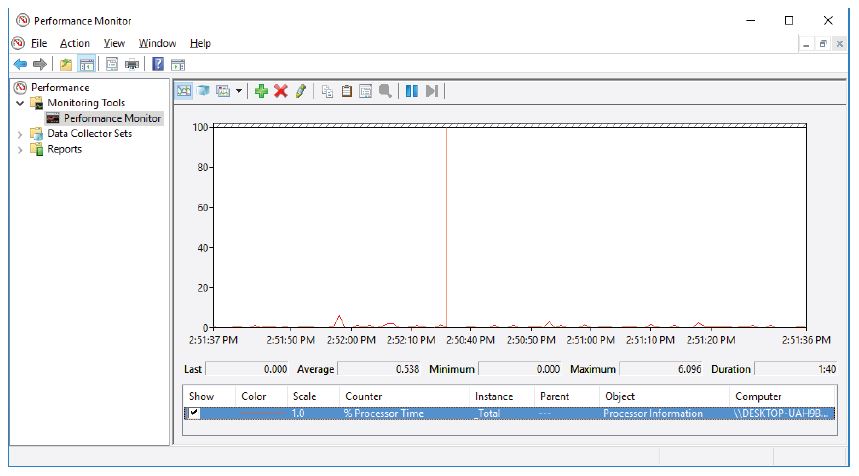Answer the following statements true (T) or false (F)
1. Any if-else-if statement can alternatively be coded as a nested if-else statement.
2. A series of deeply nested if-else statements is usually easier to follow than the logic of an if-else-if statement.
3. In order for an && expression to be true, only the expression on one side of the && operator needs to be true.
4. For an || expression to be true, the expression on the left side of the || operator must be false.
5. If the expression on the left side of the || operator is true, the expression on the right side is not checked.
1. true
2. false
3. false
4. false
5. true
You might also like to view...
With, End With, True, False, Do, and Loop are some general VBA ________
A) statements B) procedures C) comments D) keywords
Which Counter is being recorded the most in the graph (hint: look at the graph color and Counter color)?
Starting and Stopping the Routing and Remote Access Service
a. Click Start > Search and select Control Panel > Click Network and Sharing Center.
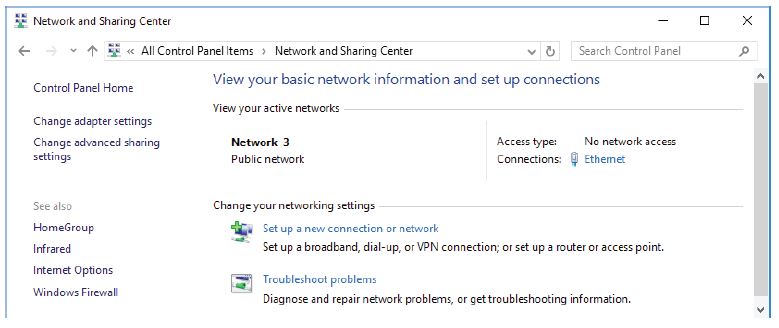
b. Click Change adapter settings in the left pane. Reduce the size of the Network Connections window and leave it open.
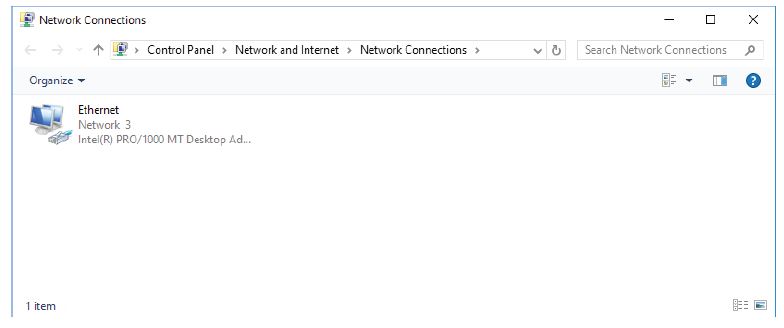
c. Navigate to the Administrative Tools. (Click Start > Search for and select Control Panel > Click Administrative Tools)
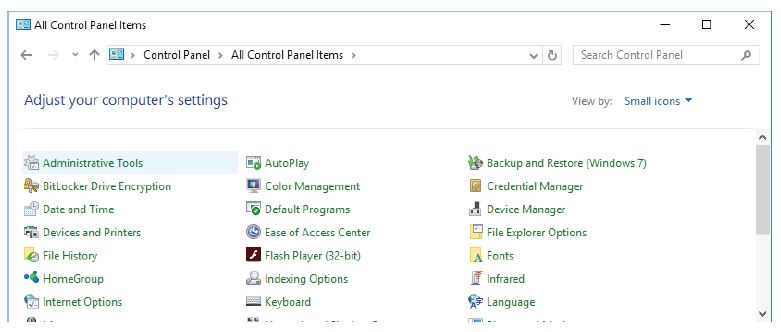
d. The Administrative Tools window opens. Double-click the Performance Monitor icon.
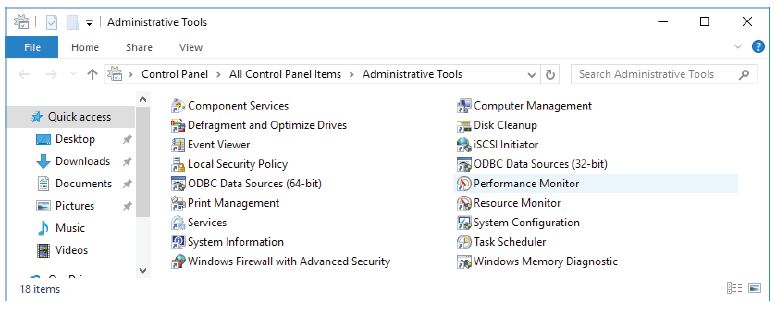
e. The Performance Monitor window opens. Make sure Performance Monitor in the left pane is highlighted. Click the Freeze Display icon (pause button) to stop the recording.
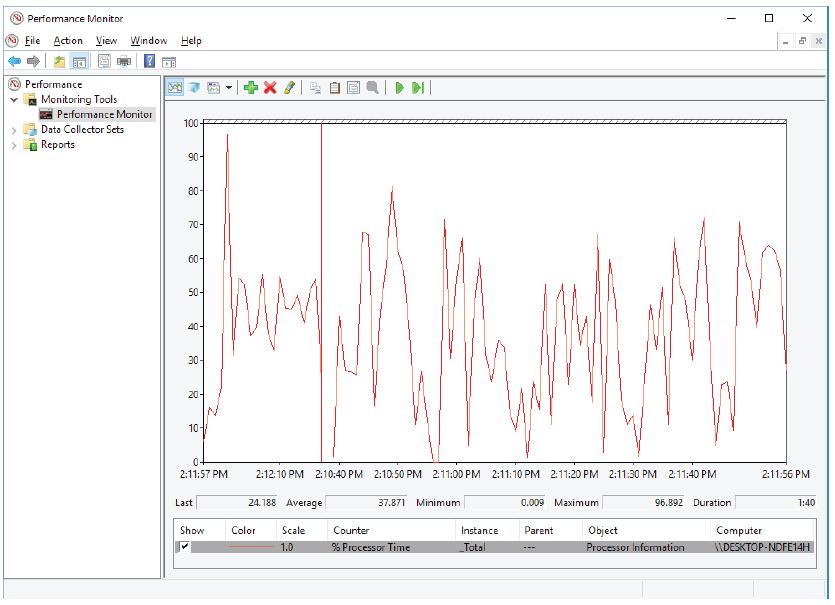
f. Right-click the Performance Monitor menu bar and select Clear to clear the graph. Leave this window open.
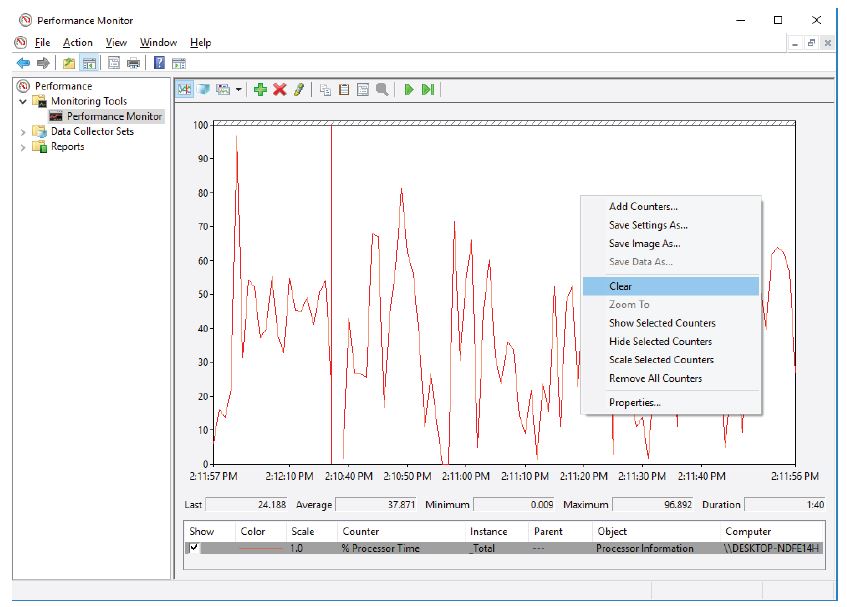
g. Navigate to the Administrative Tools window and select Services.
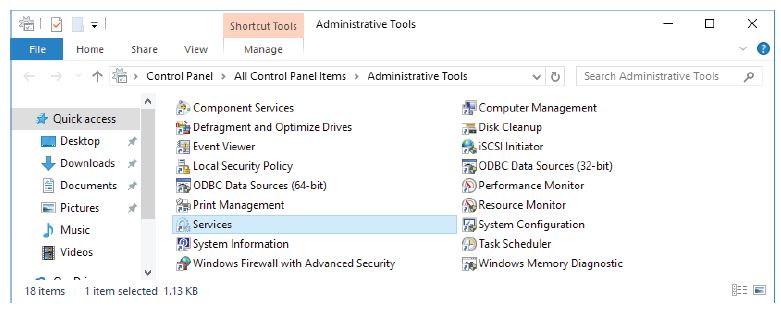
h. Expand the width of the Services window so you have a clear view of the content. Scroll down in the right pane until you see the service Routing and Remote Access. Double-click Routing and Remote Access.
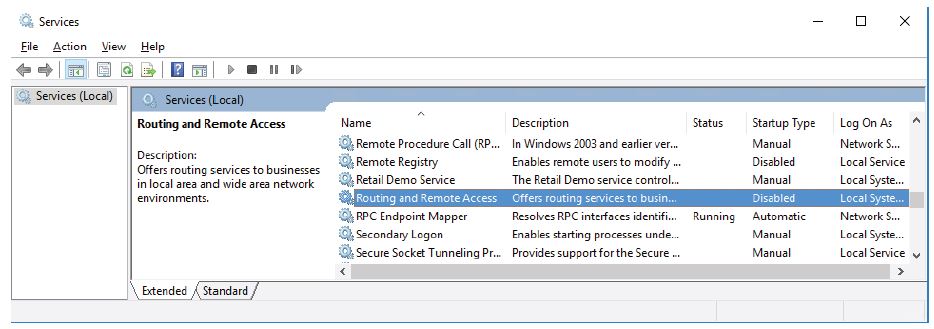
i. The Routing and Remote Access Properties (Local Computer) window opens. In the Startup type drop-down field, select Manual and then click Apply. The Start button is now active. Do NOT click the Start button yet. Leave this window open.
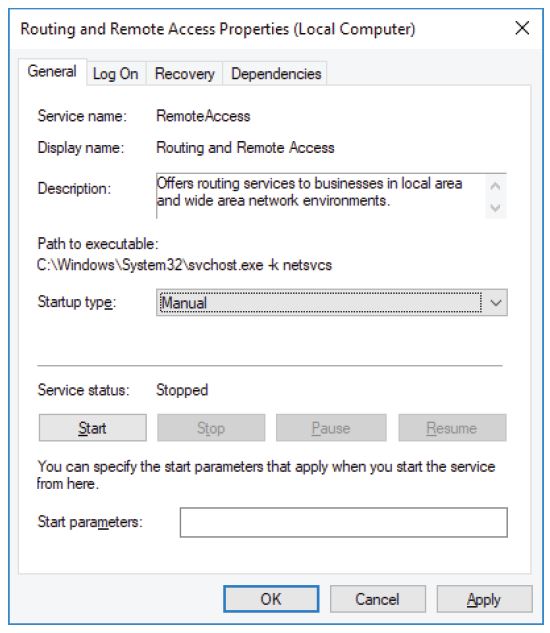
j. Navigate to the Performance Monitor window. Click the Unfreeze Display icon to start the recording.
k. Click the Routing and Remote Access Properties (Local Computer) window. To start the service, click Start. A window with a progress bar opens.
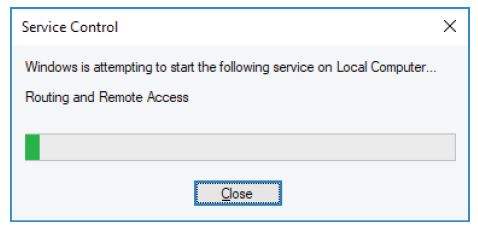
l. The Routing and Remote Access Properties (Local Computer) window now shows the Stop and Pause button active. Leave this window open
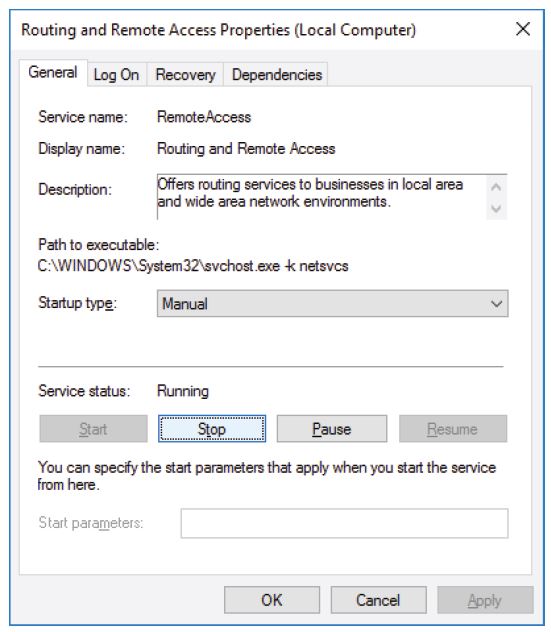
m. Navigate to the Network Connections window. Press the function key F5 to refresh the content.
n. Navigate to the Routing and Remote Access Properties (Local Computer) window and click Stop.
o. Navigate to the Network Connections window.
p. Navigate to the Performance Monitor window and click the Freeze Display icon to stop the recording.